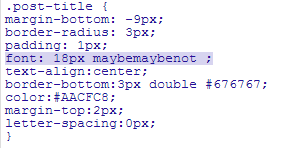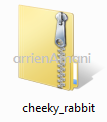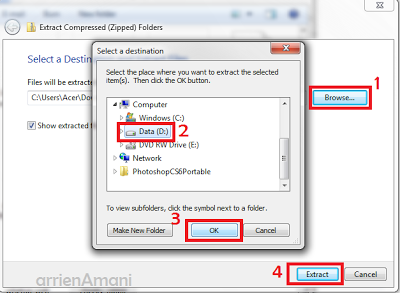Assalamualaikum :)
Kali nie arrien nak bagi freebies font yang smart & comel *for me XD*. Sebenarnya font nie bukan dari arrien tapi dari Dafont. So full credit to Dafont. Font-font nie lah yang arrien selalu guna untuk buat header or poster. So kalau korang nak font-font yang smart nie,boleh download yea. Gambar credit pada We Heart It coz arrien jumpa gambar-gambar nie dalam WeHeartIt. Yang nama-nama member exo tu ialah contoh tulisannya dan yang bawah nama member exo tu ialah nama font itu ^_^
Click picture to Download font!